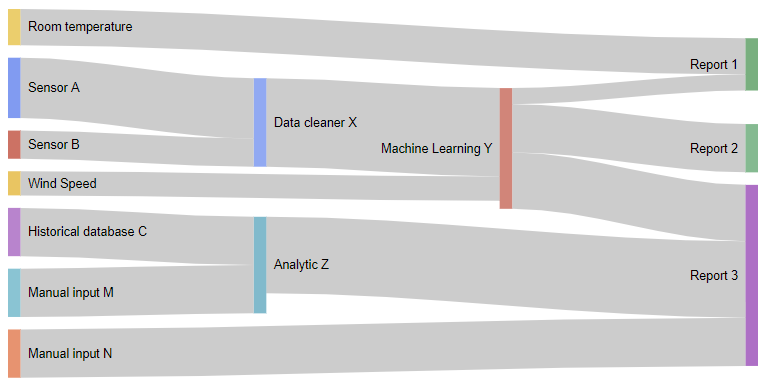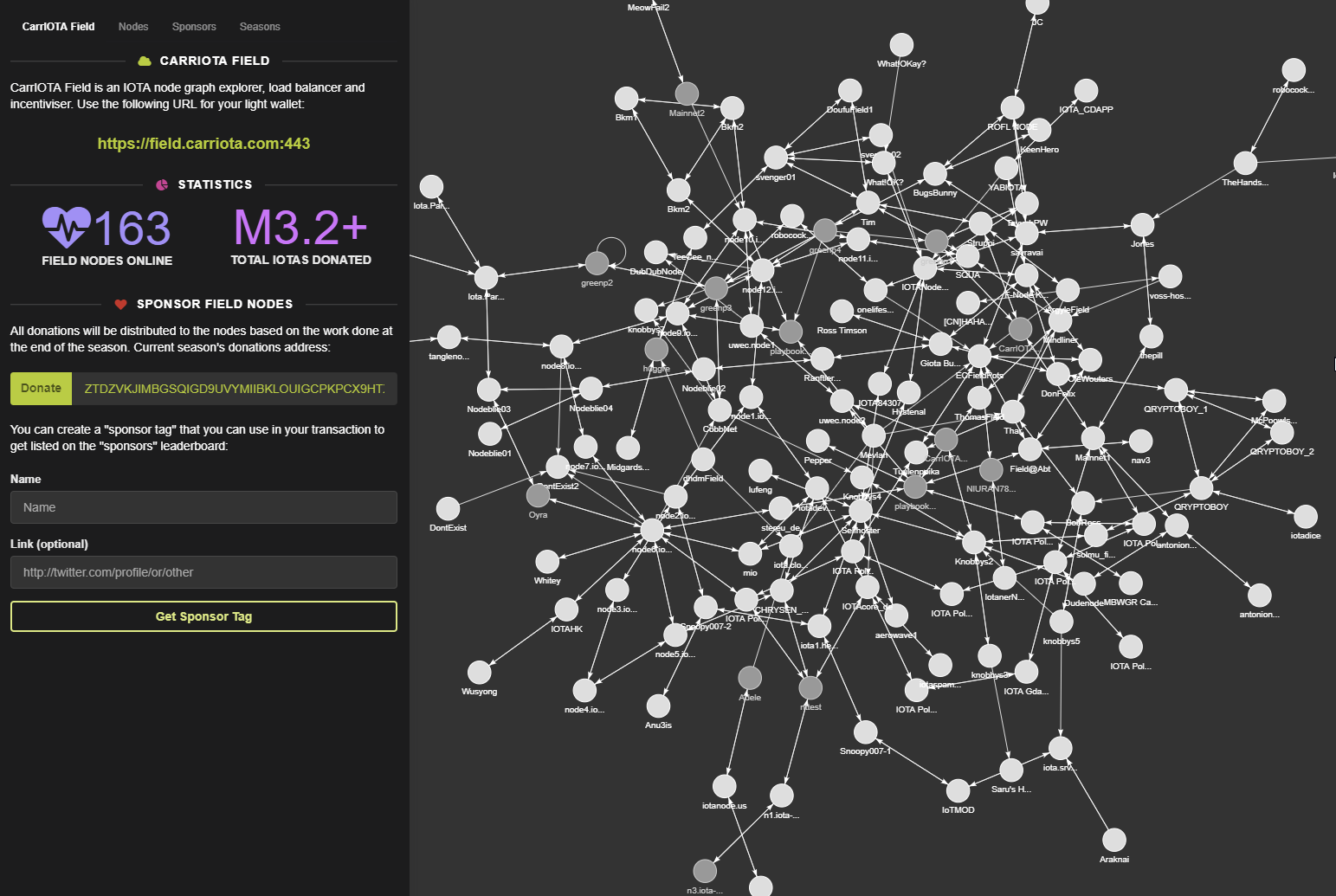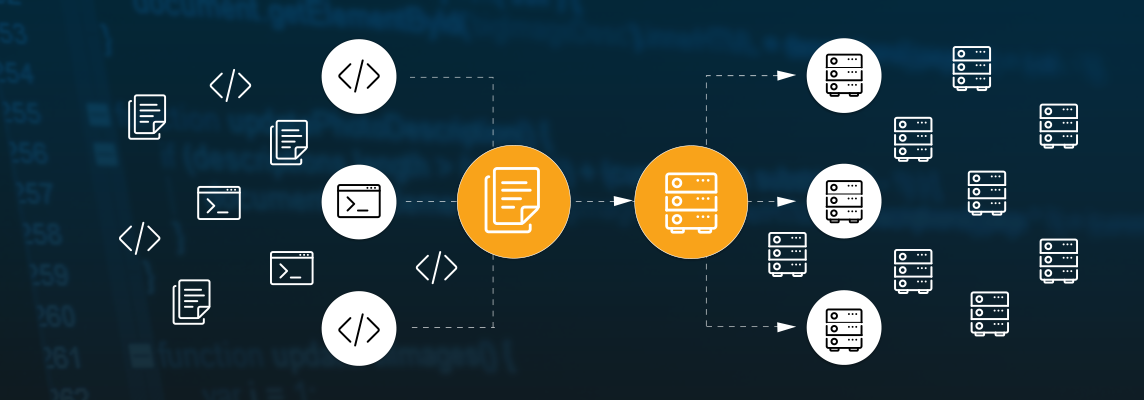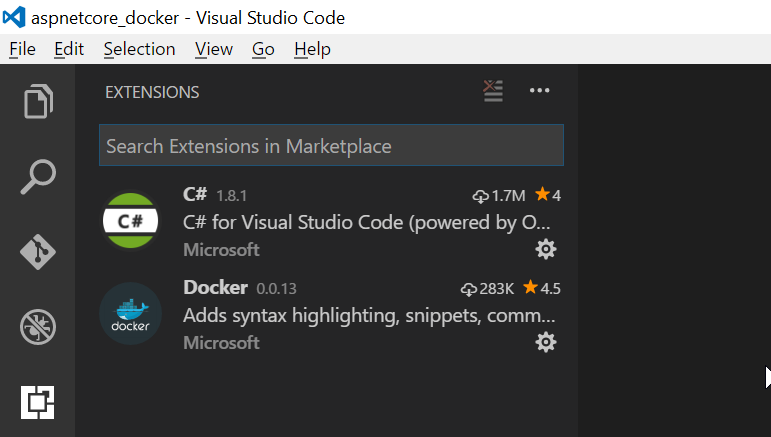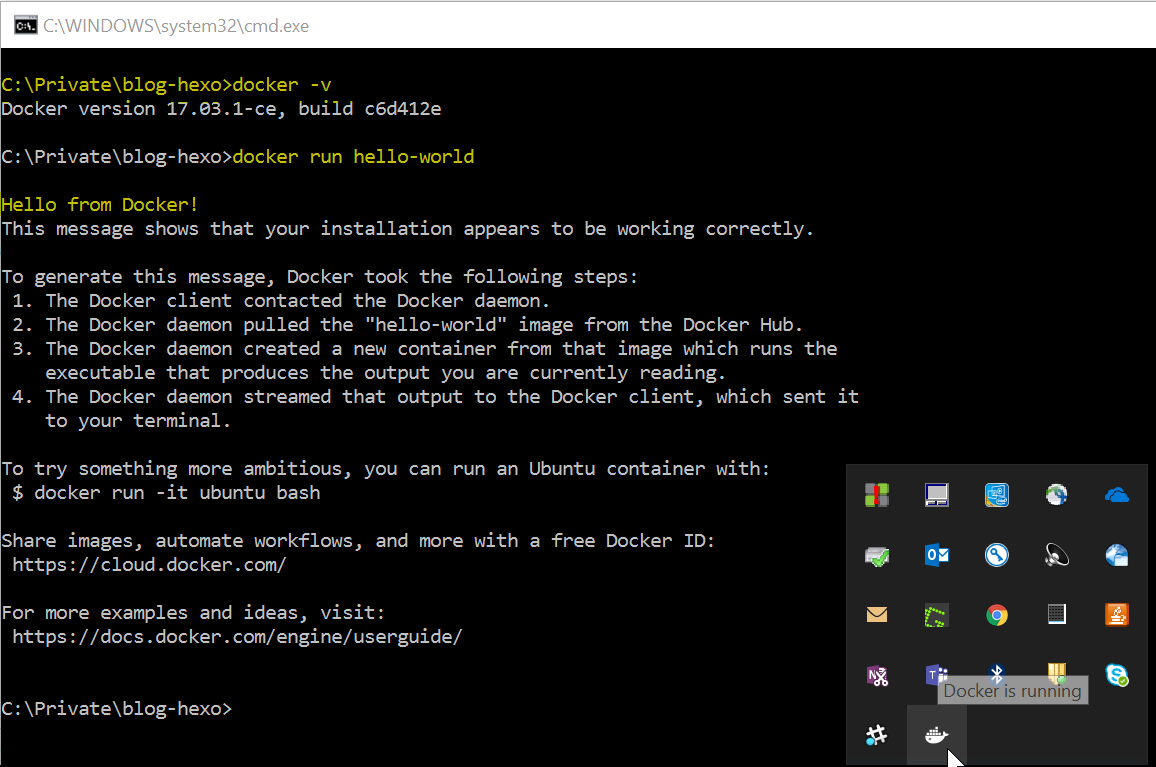Shortly after I have renewed my blog domain fenglu.me, it just crossed my mind that “hey, is it possible to register a top-level domain with my family name .lu? So I can literally have my name for my site: feng.lu! That will be cool!”

(picture copyright: www.dreamhost.com)
And, (after googling), yes! It is possible! .lu is the Internet country code top-level domain for Luxembourg. OK… (continue googling) “Can I register a .lu domain without been a Luxembourgers?” “No problem!” Great!
Long story short, after some quick research on vendors and paid 24 Euro, I got the brand new feng.lu domain! :)
The remaining is pretty straightforward:
- In feng.lu domain provider, set up an apex domain and www subdomain for my real blog host Github page, according to their document.
- In github page settings, update the custom domain (equals to update the CNAME file).
- Update blog source code (hexo) with the new domain
- Important!: Since I would like to keep all existing links from the old domain fenglu.me continue working, I also setup the domain forwarding. Document. Remember to use “Redirect to a specific page/folder/subfolder”.
- Update Google Analytics, GTM, etc
- Done!
Happy blogging!